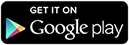Boldbeast
Android VoIP Call Recorder
Record video calls and voice calls from VoIP apps like WhatsApp, Viber, Facebook Messenger, Google Voice, Google Hangouts, Google Duo, Line, WeChat, Skype, magicApp, Signal etc.
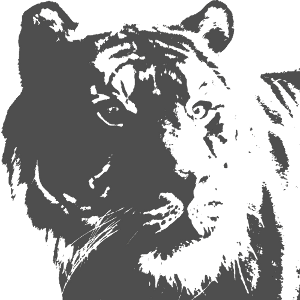
Android VoIP Call Recorder Features
- Record video calls and voice calls from VoIP apps such as WhatsApp, Viber, Facebook Messenger, Google Voice, Google Hangouts, Google Duo, Line, WeChat, Skype, magicApp, Signal etc. Actually all VoIP apps on the market are supported.
- Capture game playing, video playing, music playing, app using etc. Recordings can be saved as video+audio files or pure audio files. Audio is loseless because the data is copied directly from the system internal.
- Audio can be saved in stereo or in mono.
- Video and Audio recording parameters can be tuned by your needs.
- Save all recordings locally in your phone memory or in the external SD card, so they are available at once after recording is ended.
- Manage recordings, play back, rename, delete, share etc.
- Robust record engine, work continuously and reliably.
- Powerful, meanwhile simple, green, clean and safe.
- User friendly, easy to use.
- No advertisement.
Android VoIP Call Recorder Compatibility
- Support Android 5.0 up.
- Root is needed.
Compare to Other Call Recorders
On the market several other Android call recorders said they can record VoIP calls, but actually they all can't. Why? Because Android allows only one app to use the microphone. As a result,
- When a VoIP call is ongoing (so the microphone is being occupied), the recorder can't record the call because it is blocked to use the microphone.
- If first you start recording to let the recorder occupying the microphone, second make a VoIP call to your friend, you'll find your friend can't hear your voice because the VoIP app is blocked to use the microphone.
Is there any chance that some of those recorders work? No, all of them 100% don't work, without exception. You can test and confirm this fact yourself.
Boldbeast VoIP Call Recorder uses the microphone in a shared manner, so it works perfectly with all VoIP apps on the market. This is the only solution that really works in the whole Android world.
Compare to Other Screen Recorders
Boldbeast VoIP Call Recorder also works as a screen recorder, and it is far more powerful than other screen recorders.
- When there is no VoIP call ongoing,
- Most other screen recorders use the microphone to record sound played back by apps (external recording), audio saved is bad because it is mixed with environmental noises. Boldbeast copies the sound data directly from the system internal (internal recording), audio saved is perfect.
- Some other screen recorders can make internal recordings, but
- They don't work on any phones running Android 9 and older versions.
- They don't work on some phones running Android 10 and newer versions,
- They can't record audio played back by many apps, such as music streaming apps and video streaming apps etc.
- They make the phone totally silent so you can hear nothing during recording.
- All phones running Android 5.0 up are supported.
- You can record audio played back by all apps installed in your phone.
- You can hear audio just as normal during recording.
- When there is a VoIP call ongoing, all other screen recorders can't record the call because Android allows only one app to use the microphone, just as said above. Boldbeast can record the call perfectly.
Download Android VoIP Call Recorder
Download the latest version V2.2 (supports Android 5.0 up).
Get Android VoIP Call Recorder from Google Play
[Root Needed] To enjoy the wonderful features provided by this app, you must root your phone at first. Don't download the app if you have not rooted your phone yet or even don't know what root is, because the app is useless to you in this case. Please google "Root AAAA" to know how to root your phone, here AAAA is your phone model, for example google "Root Pixel 4".
Start, Stop, Pause and Resume Recording
When a VoIP call comes, the VoIP app (WhatsApp, Skype etc) doesn't notify this app, so this app can't start recording automatically because it doesn't know the event. You should tap the record button on the notification or on the float view to start recording. When the call is ended, this app doesn't know the event either, so you should tap the stop button to stop recording. During recording you can pause and resume recording if you want.
Troubleshooting
Have a problem? Tap the link to see the cause of the problem and the solution.
Android Call Recorder
Record normal cellular calls.